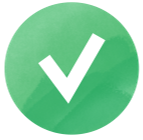Finding Out What Keywords Your Website Ranks For
Whether you’re an agency working with a client’s website, an SEO specialist managing a company’s site optimization, or an enthusiast seeking to improve your own site, knowing all about the site’s rankings is key. One of your first tasks, then, is to find out where the website currently stands in terms of its search engine rankings.
With the right rank tracker software, other tools and knowledge, there’s no need for guesswork. In this blog post, we’ll look at how you can find out what keywords your site ranks for. Then, we’ll guide you on how to plan your next move using Google Analytics, Google Search Console, and the SE Ranking comprehensive SEO platform. You’ll also discover how to use our all-in-one SEO platform to find out which keywords your competitors are ranking for.
For a quick overview, here are some tools that can tell you what keywords a site ranks for:
- SE Ranking: Find search queries that any website ranks for, be it yours or your competitor’s. Track position dynamics, analyze all essential metrics, and identify lucrative keyword opportunities.
- Google Search Console: Detect keywords that your website ranks for. GSC won’t let you analyze your competitors, but it does contain useful data on your keywords to help you boost your strategy.
Check what keywords you rank for using SE Ranking
In order to find out what search queries you are targeting in search, go to SE Ranking’s Competitive Research Tool and follow these steps:
1. Enter your website into the search box, select if you want to analyze the domain with or without subdomains or an exact URL, select the search region, and hit ‘Analyze’:

2. Once the data loads up, you’ll see a summary of the analyzed website’s organic and paid campaign activities that—among other things—includes a complete list of all the keywords targeted both organically and in Google Ads campaigns:

3. By clicking on Keywords either under the Organic traffic research or Paid traffic research tabs, you will be redirected to the detailed report on such keywords.
As you can see from the screenshot below, apple.com is ranking for 18,5 million keywords on Google in the United States. Moreover, besides seeing the list of keywords, you can also see each keyword’s ranking position, search volume, cost of getting a click from Google Ads campaigns, and much more data that will help you understand how promising a keyword is in terms of driving traffic.

4. The Filter option allows you to filter out the list to only see the keywords you’re interested in.
For example, you want to see keywords with a search volume of over 1,000, keywords ranking in the top 10 positions, or both filters applied at the same time.

5. You can dive very deep into all the data provided here and use it to build your keyword list from scratch or expand it.
By clicking on any keyword from the list, the service will redirect you to the Keyword Research tool.
Here you can get the full list of websites that are ranking for the selected keyword both in organic and paid search. Plus, you can also find similar, related, low search volume keyword suggestions along with search engine autocomplete suggestions.

Once you’ve found all the keywords you’re ranking for, analyzed the competition, and filtered out all of the keywords you want to target in a certain search engine and region, add them to your SE Ranking project to be able to keep track of their ranking positions in major search engines, in any location and on any device.
Click on the three dots icon next to the keyword of your interest and choose Add to project.

You can also add keywords in bulk to SE Ranking’s Rank Tracker. Just select them, hit the Add to button, and choose Add to project.

You can also add keywords to your project at anytime manually, copy a list from a text editor, import a CSV file, import a CSV/XLS file along with rankings history data, or import them from your Google Analytics or Google Search Console (given that it’s connected to SE Ranking).
Track your keyword rankings
SE Ranking’s keyword rank tracking tool provides high-speed data that allows users to get real-time website rankings on request. It also lets you set up a schedule to automatically get rankings data at specific time intervals (for example, every day).
The tool offers comprehensive and structured keyword reports. Besides providing rankings data, you can immediately see each keyword’s search volume, ranking dynamics, and find out if it is displayed for any Google SERP feature. Under the table settings, you can also enable other parameters like keyword search visibility, traffic forecast, cost, etc.

You can also add keywords to a group to make tracking more convenient for you. Select the keywords you want to group, click the folder button, and either choose a group from the list or create a new one.

You can also:
- Tag keywords to highlight important queries, target keywords, etc.
- Add target URLs to detect keyword cannibalization.
- Compare rankings by different dates via the calendar feature.
- Analyze ranking dynamics to spot ranking drops and jumps.
- And much more.
For convenience reasons, SE Ranking has tabs that group data for a specified period of time by different categories. You can view data for a selected search engine under the Detailed tab, for all search engines under the Overall tab, and compare current ranking positions with baseline results for 1/3/6 months under the Historical Data tab.
Discover effective techniques for assessing your website’s performance on search engines and optimizing your SEO strategy accordingly by checking out our guide on tracking search engine rankings.
It’s also possible to connect Google Analytics and/or Google Search Console with SE Ranking. This shows you the stats from each of these services, all within a single interface. This integration lets you analyze clicks, impressions, CTR, your site’s average position in search results, etc.

Find out what keywords your website ranks for using Google Search Console
Google is the number 1 place people go to to get this information. To learn more about your site’s organic search performance and the keywords it ranks for, make use of Google Search Console reports. On top of that, you can also connect to Google Analytics to get even more data and further analyze the stats.
To do this, you first need to make sure both of these tools are set up:
Note: Several weeks need to go by at the very least for you to have enough data from Google to work with, so make sure to have it all in place as soon as possible.
To use GSC to find the keywords your website ranks for, go to Performance → Search Results → Queries. Here you’ll find the powerful “Performance” report that shows all the different keywords your site ranks for in Google, along with data on clicks, impressions, average CTR and position. By the way, clicking on Average CTR and Average Position at the top of the page will add respective data to the table below.

There are plenty of ways you can use this data. Maybe you want to see all of your keywords that are ranking on page 2 of Google and beyond, but are getting more than 30 clicks each month. Such keywords are working for you, but your competition is doing a much better job, and if you do some optimization work to web pages that target such keywords, you’ll be able to get on Google page 1. As a result, this will skyrocket your traffic.
Note that unlike paid SEO tools, Google Search Console does not give you the option to select the keywords that you want to track. Here you’ll find a list of all the keywords and search phrases that your site is displayed for in search. It is usually very long and contains a significant amount of non-targeted searches. Another option is manually checking the ranking position of each keyword separately with the help of the “Query” filter. Just click + NEW above the widget.
It is also worth noting that there is one key difference between Google Analytics and Google Search Console. While Google Analytics focuses on the user behavior and has a counter that keeps track of all website visits and interactions, Google Search Console focuses on organic search results and provides information that helps website owners increase their search visibility.
Since Google Analytics is user-oriented, it provides data that’s related to everyone who visits and interacts with your website. On the flip side, Google Search Console focuses on search engines, and as a result, it provides data that’s aimed at helping website owners improve their overall search engine presence and visibility.
Once you’ve found all the keywords of your website that Google knows about, we recommend you find all of your site’s web pages so that you can further develop your promotional strategy.
But while you are doing this, we advise you to pay attention to two things:
- The regions where you promote your pages, and
- The changes you decide to make as even a seemingly insignificant alteration can have a negative effect on your rankings.
Connecting Google Search Console to Google Analytics
When it comes to tracking keywords and optimizing your website for search engines, understanding how to use GA4 for SEO can greatly enhance your keyword research and analysis capabilities.
First things first, Google Analytics protects the privacy of Internet users, so it doesn’t provide insights on organic keywords by default. But you can still view and analyze any organic search terms that are driving traffic to your website by connecting Google Search Console to your GA4.
All you need to do is follow 3 simple steps:
- Click on the Admin section in the left-hand panel and navigate to Search Console Links under the Product Links column.

- Now, click Link and select the account you want to link your property to. Then, select the web data stream for your website by clicking the Next button. Review and submit your settings.
- Then, go to the Library and publish the GSC collection of reports. Once you do this, you’ll see the Search Console tab under Retention.
Thanks to this integration, your GA4 will display the keywords that your website ranks for in Google. Click on Queries in the Search Console section and you will see the list. By using this report, you’ll find information on search queries along with related GSC metrics, such as clicks, impressions, click-through rates, and average positions of pages on the SERP.
Please note that the mentioned report mentioned can only be used alongside GSC dimensions and a limited set of GA4 dimensions (e.g., Landing page, Device, Country).
Additionally, GSC keeps track of data from the previous 16 months, and the statistics become accessible within 24-48 hours after collection.
Now, let’s take a closer look at the capabilities of the SE Ranking SEO platform and explore the information it can provide regarding keywords.
Get more data on keywords targeted by your competitors
Since Google Search Console and Google Analytics only provide info about your own website, you can use SE Ranking tools for competitive intelligence purposes. This gives you the opportunity to accurately detect what keywords a site ranks for, be it yours or a competitors’, and also track them.
How to check what keywords a site ranks for
You can use SE Ranking’s Competitive Research Tool. This time, enter your rival’s website for analysis and go to the Keywords report under the Organic Traffic Research section as described in the ‘Check what keywords you rank for using SE Ranking’ section. The tool will provide you with a list of keywords that your competitors use in their organic and paid campaigns.
Discover competitor keyword overlaps
In SE Ranking, you can get a comparison of all the keywords that are targeted by your website and its top direct competitors. That way, you’ll discover keywords that are unique for you and your digital rivals, and will be able to further expand your keyword list.
As a result, SE Ranking will generate a handy Venn diagram that helps you visualize how many keywords you have in common with your competitors:

If you’d like to drill deeper into a set of overlapping keywords, you can click on All, Common, Missing and Unique keywords right below the Venn diagram. All of the data can be exported and then discussed with your teammates. Ultimately, this data gives you the opportunity to take your competitors’ top keywords and use them in your own keyword list.
Alternatively, you can go to the Competitor Comparison tab to compare your website to any other two websites other than your top direct competitors:

Tracking competitor keyword rankings
Knowing what keywords a site ranks for is only half the battle. The next thing you need to do is find out how to track them properly so that you can create the perfect strategy to outrank your rivals. To accomplish this task, use the already mentioned Keyword Rank Tracker.
One of the biggest advantages of SE Ranking’s keyword rank tracking tool is that not only does it let you track the ranking positions of certain keywords for your site, but it also lets you track the same keywords for up to 20 competitor websites at the same time. With this data, you’ll be able to clearly understand where your site currently stands, how it’s performing, and as a result, make timely adjustments to its SEO strategy.
When setting up a new project, you should specify your closest digital rivals under the Competitors section. And if you ever need to collect data on a larger number of sites, you can always create additional projects for each one of them.

Clicking on the Rankings icon next to a competitor in the list above will take you to a page that shows how the selected competitor is ranking for all of the keywords you are targeting in your campaigns. Plus, you can compare their data to your most recent keyword rankings:

The SERP Competitors tool gives the opportunity to go back in time and see the top 100 search results for each of the keywords tracked in your projects.

Just pick a keyword you want to analyze, select the search region and set a data range via the calendar. As a result, you’ll see the ranking dynamics of the top 100 websites ranking for the keyword. By the way, you can also choose to highlight the competitors that you have added to the project.
With this data, you can get an instant understanding of how stable each keyword SERP is, who the strongest players are, how often results move around, and who the new players are. On top of that, you get additional data, such as the total number of backlinks, on each website. This gives you a quick, overall understanding of who you are going up against.
Summing up, there’s plenty of data you can get in SE Ranking besides keywords and competitors that allows you to put together the perfect organic and paid search campaign. Plus, the Customer Success Team is always ready to lend you a helping hand if you need a nudge in the right direction.
How to use keyword data to improve the overall SEO strategy?
Now that you know what keywords you rank for and the search terms that your competitors target, now you need to figure out a way to utilize this data for maximum impact. Here are some ways to effectively use keyword data:
- On-Page Optimization: Optimize the pages of your website by incorporating relevant keywords in strategic places. This includes the page title, meta description, headings, URL, and within the content itself. For this purpose, you can use keywords that already show positive ranking dynamics and that you are already in top 30 for. But be careful not to overstuff keywords. Keyword stuffing is considered a black hat SEO tactic and can harm your rankings.
- Content Creation: If you notice that certain target keywords aren’t yielding the desired results in terms of rankings, you can try a different approach. Stagnation of your pages may be due to the broad nature of your current content or attempting to target highly competitive keywords. Instead, you’ll want to find more specific topics with focus keywords that have a lower competitiveness, and create content around that topic. But make sure to analyze SERP before doing this.
To simplify the process of producing SEO-friendly content, you can use SE Ranking’s Content Marketing Platform. With this tool alone, you generate content ideas, create comprehensive guidelines for content teams, and comb through the entire content creation cycle.
- Internal Linking: When linking between different pages on your website, use the identified keywords as anchor text. This practice helps search engines understand the context and relevance of the linked pages. Ensure that your list of anchor texts for each page includes diversified long-tail keyword variations.
- Backlinking Strategy: Identify new opportunities for building backlinks through your keyword data. Look for websites or blogs that are relevant to your industry and have high domain authority. Reach out to them and request backlinks or guest posting opportunities using your target keywords.
- PPC Advertising: Leverage keyword data for pay-per-click (PPC) advertising campaigns like Google Ads. Bid on relevant keywords to display your ads to users searching for those terms. This approach drives targeted traffic to your website.
Over to you
Besides using Google’s tools, there are several other ways you can track a website’s keyword rankings. SE Ranking has a number of advantages over Google Search Console and other analytics services:
- Keyword statistics in Google services are displayed with a delay and no more than once a day. In SE Ranking, you can see keyword rankings in real time.
- Google’s services don’t allow you to choose which keywords you want to track. Reports are provided in the form of a super long list that contains all the search queries and search phrases your website was displayed in search for. In SE Ranking, you can create a separate project for each website, add all the necessary keywords and keep track of their ranking dynamics.
- Google service reports are presented in a basic form along with site-specific organic search metrics. SE Ranking has all sorts of parameters and filters that give you a complete picture for each keyword, including CPC and level of Google Ads competition.
- While Google does show you your own website’s keyword rankings (once you confirm all the access rights), it unfortunately doesn’t give you the opportunity to track competitor rankings. With SE Ranking, you can analyze data on any competitor and compare keyword visibility, adding necessary domains to the keyword report in the process or creating an unlimited number of separate projects.
With so many options for keyword research and rank tracking to choose from, failing to implement this data into your SEO strategy would be a huge mistake. So, make use of the tools mentioned in this blog post to get keyword data on any website, starting with the one you’re promoting.
Analyze web page keyword visibility before making any content changes, track organic search rankings, and learn more about your competitors by using SE Ranking. Embark on your journey to the top of the search results today with your free 14-day trial of SE Ranking!